Canvas and Zoom Assistance
Online Learning Resources
For information on how to access your classes remotely, check out our free course: How to Succeed in Online Learning, or check out these resources:
- Learn how to login to Canvas for the first time and setup your password
- Using Zoom with Canvas
- Canvas FAQs
- Watch a video to learn how to submit a Canvas Assignment or read instructions about how to submit a Canvas assignment
- Watch a video about setting up notification preferences
- Watch a video that shows you how to join a Zoom meeting
Please remember to download the apps for both Canvas and Zoom, available free for Android and iOS.
Help with Canvas
If something is not working correctly in Canvas:
- If at all possible, you should access your course from a PC rather than a mobile device, especially when you are submitting an assignment. We have found that student information is more likely to get lost on a mobile device.
- Your first step is to try using another browser (Chrome, Firefox, Explorer).
- You can also submit a trouble report by selecting the Help link in the lower left corner of your Canvas screen, and choosing Report a Problem.

- You can also contact onlinelearning@ccp.edu. Include as much specific information as you can.