Installing Office 365 on Your Computer
Log in to MyCCP with your username and password
Once logged in to MyCCP, click the link for your email in Launchpad:
- Faculty, Staff and Administrators: click on Email (Office 365)
- Students: click on Email (Office 365)
In Outlook, click on the square of 9 dots in the top left-hand corner of your screen, then click on the Microsoft 365 button.
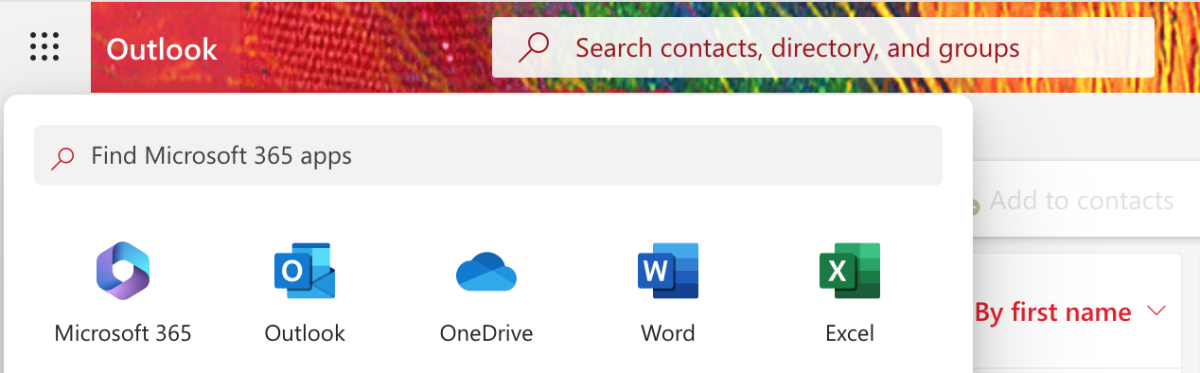
Click on the "Install and more" button and select "Install Microsoft 365 apps."

Then click "Install Office" under "Office apps and devices."
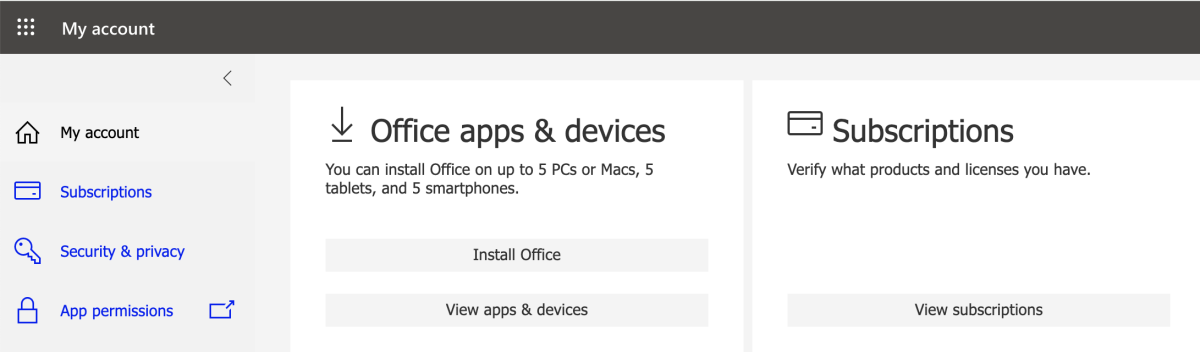
Check your "Downloads" folder for the "OfficeSetup" file, then double-click on it to install the software. If you need to activate the software, use your MyCCP username and password.
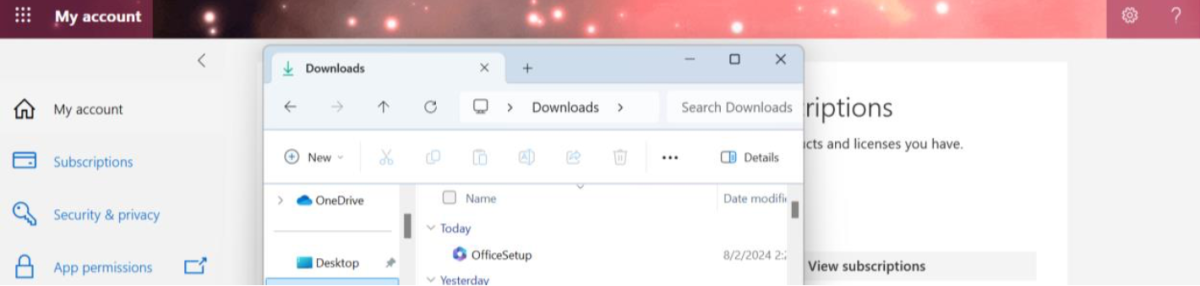
If assistance is needed, please call 4ITSupport at 215-496-6000. Select the appropriate option and someone will assist you. If you need help with a laptop, iPad or MacBook, you can also bring the device to the Bonnell Building, Room B2-41, and we will guide you through the installation.