Changing current AD, Email and MyCCP Passwords
Please note that changing your AD password changes all three passwords (AD, Email, MyCCP).
Password Rules
A valid Password MUST:
- Be a minimum of 8 characters and a maximum of 128 characters long
- Not contain the user's account name or parts of the user's full name that exceed two consecutive characters
- Contain characters from three of the following four categories:
- English uppercase characters (A through Z)
- Lowercase characters (a through z)
- Base 10 digits (0 through 9)
- Non-alphabetic characters (i.e.: !, $, #, %)
Change Password Using Your Workstation (On-campus)
- Login to your work station with your current password. Press these keys simultaneously: Ctrl, Alt, Delete.
- Click on the Change Password Tab (bottom left). Type your current password in the Old Password box. Type your new password in the New Password box.
- Type your new password in the Confirm New Password Box. Click OK.
- One of these messages will appear:
- Change Successful: your password was successfully changed.
- Change Unsuccessful – Try These Steps: enter the current password again; make sure it follows the new password rules, and that the same password was entered in both fields.
- Change Still Unsuccessful: contact 4ITSupport at ext. 6000, Option 1/Option 1.