One-Button Studio Station
The One Button Studio Station at Community College of Philadelphia
The College is excited to announce the availability of our new One Button Studio, a fully-featured digital video production studio that is designed to be both powerful and easy to use, requiring no prior video production experience. We currently have two (2) studios available for various uses. The studios are located in the Center for Business and Industry: (C3-27) and the main campus (Library Study Room: L1-08F) available to all students, faculty, and staff (valid College required).
Examples of Studio projects include:
- Rehearsing for class presentations in any discipline
- Creating online course introductions
- Recording an interview with one or more participants
- Creating ePortfolio materials or video essays
- Practicing your public speaking and language skills
- Using the green/blue screen to create visual effects
- Creating videos for online instruction, such as MOOCs
- Creating videos for recruitment, training, or professional development seminars
- And many others...
Recording your video(s) in the studio:
- You must bring your USB drive to save your recording. All thumb drives should be formatted FAT The system cannot read storage devices that are formatted NTFS,
- Make sure you have enough space on your flash drive—a 1GB flash drive will record approximately 25 minutes. The system will not allow you to record if you have less than 500 MB of space available on your USB drive.
- Insert your USB drive into the dock to activate the Studio camera and lighting
- Press the large silver button to start/stop recording
- When finished recording, remove your USB drive to deactivate the studio camera and lights
Booking a Session
To schedule a session in the One Button Studio, go to the button below and click, "Book a Session."Book a Session
One Button Studio Station Library L1-08F
Please note: Multimedia Services (MMS) and ITS are unable to provide access to the room.
If you need support, please contact MMS at ext. 8460
Frequently Asked Questions
Q. I created my own One Button Studio video...Now what?
A. The One Button Studio saves your newly produced video as mp4 file. You can share these videos immediately, to YouTube or Vimeo. Also, you can import the file into a multitude of various video editing software options, such as: iMovie, Windows Movie Maker, Adobe Creative Cloud (Premier, Prelude, After Effects).
Q. What kind of USB drive should I use?
A. Your USB drive must be formatted as a FAT32 or HFS+ drive, with a minimum of 1GB of free space (most USB drives currently are in FAT file format by default). If you aren't sure your drive will work or have received an error message upon inserting your drive in the dock, please contact MMS support, at extension 8460.
Information on formatting your drive to FAT32: http://www.wikihow.com/Format-FAT32
Q. How much space will the MP4 files(s) take up on the USB flash drive?
A. USB drive sizes do vary. Typically, 1GB roughly equals 30 minutes of recording time. We highly recommend using at least a 1GB USB drive in the One Button Studio.
Q. I am receiving a "Drive format not supported..." error. What do I do?
A. The video below should rid you of the error you are currently receiving. If you continue to have errors, you may need to reformat your USB flash drive to FAT32.