Online Proctoring for Faculty
Here you will find tutorials and documentation about using Respondus for online proctoring.
What is Respondus Lockdown Browser?
Respondus Lockdown Browser is a specially-designed web browser for taking tests online. Respondus Lockdown Browser prevents students from copying, pasting, screen captures, accessing other applications, and accessing other websites.
What is the Respondus Monitor
Respondus LockDown Browser with Monitor is an application that records your students via webcam while taking a quiz online. Students must have access to both a computer and a functional webcam.
How to Use the Lockdown Browser
The Lockdown Browser will be enabled in your Canvas course. You will be able to determine when the lockdown browser is required for a Canvas quiz. Click the link below to watch a brief tutorial on how to prepare a quiz to used with the lockdown browser.
Enabling the Lockdown Browser in Canvas (video)
Lockdown Browser Quick Start Guide for Canvas
You can only use these tools for Canvas quizes. They will not work with publisher sites.
Additional Resources
How to Prepare a Quiz with the Lockdown Browser and Monitor
How to enable the Lockdown Browser and Monitor in a quiz (video).
Register for a free webinar
Meet for Respondus Office Hours
Lockdown Browser and Monitor quick start guide for Canvas.
Respondus recommends this information to add to your syllabus.
Tips
Schedule a Practice Quiz
Respondus highly recommends that instructors create a practice exam using the LockDown Browser and Monitor. Have students take an ungraded practice quiz that requires the use of LockDown Browser, before the graded quiz occurs.
Consider alternatives to Quizzes
Quizzes, particularly proctored ones, are often stressful for students and can impact them negatively. Consider some of the alternatives to testing and strategies to reduce cheating.