Online Proctoring for Students
Respondus Lockdown Browser (Online Proctoring)
Here you will find resources for Respondus to take an online test that requires remote proctoring.
What is Respondus Lockdown Browser with Monitor
Respondus Lockdown Browser is a specially-designed web browser for taking tests online. Respondus Lockdown Browser prevents students from copying, pasting, screen captures, accessing other applications, and accessing other websites.
Respondus LockDown Browser with Monitor is an application that records a student's progress via webcam while taking a quiz online. Students must have access to both a computer and a functional webcam. Watch a video overview.
Installing the Lockdown Browser
To take an exam using the Lockdown Browser, students would need to install the software on their device. Select the video below for your device to view instructions on how to install the lockdown browser.
IMPORTANT: CCP has its own version of Lockdown Browser. Please make sure to only use the Download link below to download the installer file. Your operating system should be detected automatically.
Instructions for Windows PC and Mac (Scroll down for Mac)
System Requirements
- Windows: 10, 8, 7
- Mac: MacOS 10.12 or higher
Using the Lockdown Browser with Monitor
Your instructor will inform you when your exam requires the use of the lockdown browser. Click the link below to watch an overview of how to use the lockdown browser with Canvas.
Respondus Lockdown Browser for Canvas (video)
Lockdown Browser with Monitor Quick Start Guide
Getting Help/Support
Live chat help is available within LockDown Browser with Monitor.