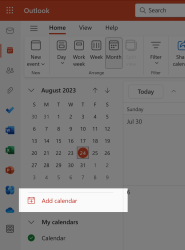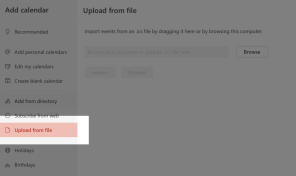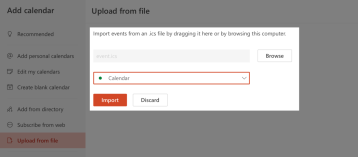Saving Calendar ICS files to Outlook 365
Adding events to your calendar is a great way to remember events you are interested in. Unfortunatly to add external events to your Outlook 365 web based calendar is troubling at times. Here is how to add a downloaded or sent ics file to your outlook calendar.
- Save your .ICS event form the email it was sent from or downloaded to somewhere you can access it on your device/computer's drive.
- Go to O365/OWA Calendar.
- Select Add Calendar from menu.
- Select option "From File"
- Navigate to the saved .ICS event file
- Make sure the Calendar you are importing is selected in the import form file dialog
- Click SAVE
- Event appears on O365/OWA