Instructional Resources & Guides
Packback Writing Assistant
Packback uses instant A.I. feedback to allow students to iterate on their work based on specific assessment criteria set by the instructor. Instructors receive grading support from the A.I. grading assistant to help assess the writing mechanics of a submission, allowing the instructor feedback to focus on the student's ideas and content.
Packback is integrated with Canvas. You will need to go to your course settings, click the navigation tab, and drag and drop the Packback tab in the visible course navigation section. Remember to click save at the bottom of the page.
Packback Writing Assistant features:
- Grammar and Mechanics
- Wordcount and Depth
- Flow and Structure
- Repetitiveness and Formating
Packback Grading Assistant features:
- A.I. suggested scores for writing mechanics-related categories.
- Customizable rubrics to support most writing assignments.
- Ability to see flags about a student's work, like profanity, repetitiveness, and flow.
Packback Resources
Click here to view the Packback training recording.
Click here to visit the Packback support center for instructors. On this site, you will find resources for discussion management, grading, moderating content, and more.
Canvas Tips for On-Campus Instruction
-
Use the Course Import Tool to import an existing Canvas Course or a ZIP file of preexisting course materials into your new course. You may choose to import the whole course or select content.
-
Review your course’s settings. You may choose to allow access to your course prior to the start of the semester by publishing the course early. Note that the college will automatically publish all courses on the morning of the first day of the term. See Course Settings for more information.
-
Verify your course visibility settings by using the student view. Note Student view is always available to you to check the visibility of all course content.
-
Check your syllabus to ensure it’s up to date and that your due dates have transferred properly. Make adjustments if needed, and re-upload the syllabus. Once the semester or course has begun, post an announcement to your students to make sure they know that you’re on Canvas.
-
Once the semester or course has begun, post an announcement to your students to make sure they know that you’re on Canvas.
Canvas Resources and Guides
Canvas Gradebook Tutorial Overview (Video)
How do I use the Canvas Gradebook?
How do I create an assignment?
How do I create an announcement?
How do I change the course home page?
Canvas Instructional Videos for Instructors.
Canvas Instructional Guides for Instructors.
How to Upload your Syllabus in Canvas?
Zoom: Video Conferencing, ScreenSharing
Zoom - Login Page (Click on Sign in then use your CCP login)
Setup Zoom in Canvas (How to make Zoom available in your Canvas course)
Automatically transcribe Cloud recordings - for accessibility
Privacy settings - how to manage your meetings to prevent disruptive users
Copyleaks: AI & Plagiarism Detection Tool
Copyleaks is an AI and plagiarism detection tool that can be enabled for Canvas assignments. Enable Copyleaks for file upload and text submission assignments. A similarity report will be generated to show unoriginal content that checks student submissions against AI source code, a growing database of websites, texts, journals, periodicals, and previously submitted student works. Reports can be found in SpeedGrader and detail the specific parts of the student submission that are unoriginal.
Do note that Copyleaks, while very useful, is not completely accurate and you should always check similarity reports for erroneously flagged content. Sometimes quotations or small, common phrases will be flagged in error. For more information, see Interpreting the Similarity Score below.
How to Enable Copyleaks for a Canvas Assignment
Adjusting the Copyleaks' Scan Settings
Accessing the Similarity Report
How Should I Interpret the Similarity Report?
Click here to view the recording of the Copyleaks training session.
For more information, please visit the Copleaks help center.