Faculty/Staff FAQs

Does it matter which browser I use?
Starfish has been optimized for use in Mozilla Firefox and Google Chrome. Starfish is generally not compatible with Internet Explorer.
Is there more than one way to access Starfish?
Starfish can be accessed by logging into the MyCCP portal and clicking on the Starfish Connect link on the Launchpad. There is also a Starfish Connect within Canvas LMS. It is displayed toward the bottom of the list of links on the left-hand side of the screen within a Canvas Course.
Why am I seeing flags and kudos for students not in any of my courses?
To minimize viewing flags/kudos/referrals for students not in your courses, use the Students tab. The Home tab will be less helpful to you because it will show information for all students at the College. After clicking the Students tab, you can use Connection as a way to filter students. The dropdown menu for Connection will allow you to select any courses you are teaching and only see those particular students on the screen. Clicking on the Tracking tab and then using additional filters (blue box on the right-hand side of the screen), will allow you even more specificity.
Should I also complete 20% attendance and mid-term grades in Starfish Connect?
No. 20% attendance reporting, done for financial aid purposes, and mid-term grades are still done in Banner. Banner reports have a one-week deadline whereas Starfish progress surveys remain available to you for a two-week period. Be sure to check Progress Survey Schedule to determine deadlines for progress survey submission.
Do I need to run my class any differently because I am using Starfish Connect?
With the exception of placing a Starfish Connect statement in your syllabus which lets students know that you will be using the system, you still conduct your courses as you usually would. Starfish Connect should not change any of the best practices you use in your classroom (i.e. face-to-face conversations about progress). Starfish Connect is not meant to replace these best practices but to enhance communication with your students.
What is a progress survey?
A progress survey is a tool to collect student performance information at the 20% and 50%points of the semester. You will receive an email informing you that you have an outstanding Starfish Connect progress survey(s) to complete. You will also see Outstanding Progress Surveys (a blue link) at the top of the home page of Starfish Connect. Simply click on the link and a progress survey will open. If you would like to provide feedback, click on the flags or kudos for each student. The progress surveys do not need to be completed in one sitting. Your work is automatically saved. The next time you log into Starfish, you can begin completing the progress survey where you left off. When you are done, remember to click on Submit.
After I’ve completed the progress survey, what does the student see?
Once you submit the progress survey, students are sent an email letting them know about the flags and/ or kudos they have received. Click on the emails link on this page to read the email text for each flag and kudo. Emails were written by the Starfish Implementation Team using best practices . The emails are designed to provide a context for the message, be personal and allow the student to directly reply to the instructor. The overall goal is to have students respond to academic alert emails by replying to you, the instructor, and/or take some action to improve their academic situation. Please feel free to use the text box to make individualized comments to your students. Students can also see flags, kudos and referrals on their student dashboard in Starfish Connect.
Do students see other students' flags, kudos or referrals?
No, on the student dashboard in Starfish Connect, students can only see their own information.
What if I want to raise a flag or give a kudo before or after the 20% or 50% progress survey?
You can raise a flag or give a kudo at any time during the semester using a manual process. Use the Students tab to manually raise a flag or give a kudo. Just click on the box next to the student’s name and then click on flag or kudo. You will have to choose which flag or kudo you want to raise, choose the course the student is attending and add comments (optional for all but the General Concern flag).
What happens after I make a referral?
In Starfish, you can refer students to a variety of campus offices. When you make a referral, a student receives an email indicating that you have referred them to a particular campus office. The student will also receive an automated email from the campus office indicating that they have received a referral from a faculty member and will include contact information for the office. In addition, most campus offices will reach out individually to students who have been referred to them. Some referrals are confidential (this is indicated on the drop-down menu when selecting a campus office). In this context, confidential means that students can view the referral you made for them and the referred campus office can view the referral. No other faculty, staff, or administrators can view the referral and text comments.
What does clearing a flag and closing the loop mean?
Various student support staff on campus will be monitoring flags raised by faculty in Starfish Connect. Support staff can “clear a flag” which indicates to the flag raiser that the flag has been seen and work is being done to intervene with the student. When a student support staff member “clears a flag”, they may leave comments concerning any interaction with the student. In addition, student support staff may also “close the loop” by sending the flag raiser (i.e. instructor) an email indicating any interventions done with a student. Faculty members can also “clear flags” they have raised if they have had contact with a student about a raised flag. Please note that when a Learning Lab flag is cleared, it is an indication that the student has attended tutoring.
Why do I see features in Starfish Connect that I cannot use?
Starfish Connect is a multi-faceted technology with many features. We are starting out using flags, kudos and referrals. In the future, we will “turn on” additional features such as Student Success Plans. As new capabilities are enabled in Starfish Connect, we will inform faculty, students and staff of roll-out dates and any special training required to use the new feature.