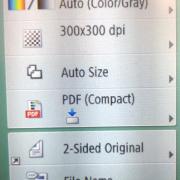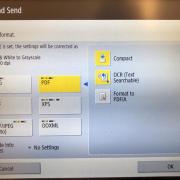Scanning to Accessible PDF or Word
It is always perfered to start your documents inside a true text editor. When you do not own the original work, or need to edit a hard copy document you can convert the document to PDF, Word or Powerpoint with the Canon Copiers on Campus.
The Document Converter in the side menu can convert hard coded documents in many more formats and send the document to your email inbox.
Using the Canon Copiers for Document Conversion
- Place the original on the glass.
- Press <Scan and Send>
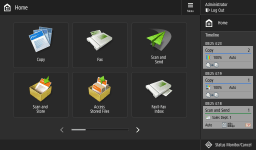
Home screen of the copier control panel
- Specify the destination on the Scan Basic Features screen.
- Specify the scan settings as necessary.
- Select a file format.
- If you want to separate multiple images and send them as separate files, each of which consists of only one page, press <Divide into Pages> enter the number of pages to divide by press <OK>.
- If you want to scan the images as a single file, press <Divide into Pages> <Cancel Settings>.
- For PDF, select PDF / Choose OCR (Text Searchable)
- For MS Word, Select OOXML / select the Word format
- For MS PowerPoint, Select OOXML / select the PowerPoint format
- Press <OK>.