Student Financial Information
Financial Aid
Getting Started with Financial Aid at Community College of Philadelphia:
STEP 1: Complete a Free Application for Federal Student Aid (FAFSA) online at www.studentaid.gov
- Tax filers are highly encouraged to use the IRS Data
Retrieval Tool provided in the FAFSA application. - Community College of Philadelphia’s Federal School
Code is 003249.
STEP 2: Review your Student Aid Report (SAR)
- Correct errors and missing information on the Web
site. - Call 1-800-433-3243 if you need assistance.
STEP 3: Visit your MyCCP account
- Use MyCCP to confirm your financial aid status.
- Provide any additional documentation requested by the Office of Financial Aid.
- Email if you have any questions.
STEP 4: Tuition payment
- Register for classes early and check your bill; you must pay any balance not covered by the estimated financial aid.
- Failure to settle the balance owed on your bill by the payment deadline may result in your classes being dropped.
The College participates in the following financial aid programs:
- Federal Pell Grant
- PA State Grant (PHEAA)
NOTE: The 2024-2025 PHEAA grant filing deadline for all renewal applicants is May 1, 2024. The 2024-2025 PHEAA grant filing deadline for all new applicants is August 1, 2024. - Federal Supplemental Educational Opportunity Grant (SEOG)
- Federal Work-Study
- Federal PLUS Loan
- William D. Ford Federal Direct Loan Program
For information on application forms and deadlines, please visit the Financial Aid Web page at www.ccp.edu or MyCCP at http://my.ccp.edu.
Also note that financial aid awards for the winter term are combined with the spring semester and disbursed in the spring.
Students who plan to pay for courses with financial aid must file their FAFSA by April 15 to be guaranteed processing prior to the start of the up-coming academic year. The timely submission of the FAFSA will allow the Financial Aid Office to award aid by payment due dates. Late applicants will be processed in the order they are received. Students will be required to pay for their classes or enroll in a payment plan while their aid is being processed.
American Opportunity Tax Credit and Lifetime Learning Credit
The American Opportunity Tax Credit and Lifetime Learning Credit provide valuable tax credits for students attending accredited post-secondary educational institutions such as Community College of Philadelphia. This enables eligible individuals and families to offset tuition costs and reduce the financial impact of tuition.
The 1098T Tax Notification form is used to report this important information. The IRS requires that the College report this information to eligible students no later than January 31.
Tax notifications are located in MyCCP under the Financial Services channel by selecting the Tax Notification link: 1098-T FAQ
Tuition and Fees
Tuition
Tuition is computed by multiplying the number of credits taken by the appropriate amount listed below. Most courses are three credit hours.
Philadelphia Residents – $159
Other Pennsylvanians – $318
Non-Pennsylvanians – $477
Fees
Fees such as general college fee, technology fee, course fees, etc. also apply. Please click here for a complete listing and explanation of College fees.
The College’s Board of Trustees reserves the right to change tuition and fees without prior notice.
Refunds
College policy regarding refunds may be found in the current edition of the College Catalog. For specific refund dates by term, view the Refund Periods Page.
Direct Deposit
As part of the College’s efforts to provide students with a more efficient refund process, the College has implemented the student refund direct deposit option. This service provides students with the convenience of receiving a refund from financial aid and/or other sources of funds on their student account directly into their bank account. Go green and get refunds processed up to 70% faster than by paper check by signing up for direct deposit. To sign up, please log into MyCCP and under the Financial Services section, complete the “Direct Deposit Authorization Form - New/Change/Cancel."