How to Check your Schedule
How to Check your Schedule
There are two ways to check your schedule after registering for classes.
Check Your Schedule in the Registration System
A calendar view of your schedule and registration summary should appear and show the classes for which you registered. You will need to select the “Schedule Details” tab above the calendar to confirm the class formats. The “Schedule” tab (the default) will not display asynchronous classes because asynchronous classes do not have set days and times when you must be online with your professors and classmates. Once in the "Schedule Details" tab, you can see the class title, course/section number, start/end dates, day(s)/time the class meets, and the location. In the example below, the first class is a synchronous online class. It shows specific days and times, but the building location is listed as “Internet Course.” The second class is an asynchronous online class, and it does not list specific days or times to be online. The building location is listed as “Internet Course”.
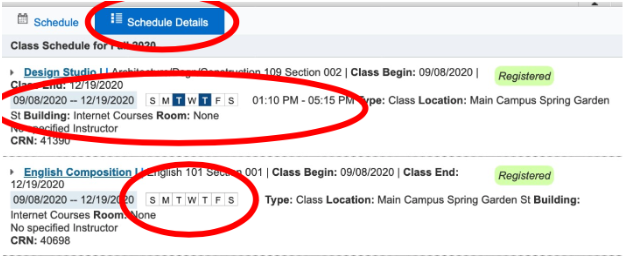
In the example below a specific day and time is listed, as well as a specific building and classroom location. This class is an in-person class.

Check Your Enrollment Profile on the MyCCP Portal
Log in to MyCCP > click "Student Services" > click "Enrollment Services" > click "Enrollment Profile." Scroll about halfway down the page to see the list of your currently registered classes. Review the course/section, title, start/end dates, and day/time/location. In the example below, the first class listed is an asynchronous online class as it does not list days or times to meet. The location is listed as "INET/Distance Ed/Online Learning." The second class is a synchronous online class as it has days and times to be online, but its campus location is "Distance Ed/Online Learning."

The example below is in-person. There is a specific day and time listed and then a specific building and classroom location.