Registering for Courses through MyCCP (ESL)
1. Go to ccp.edu. Hover over Academic Offerings to see a menu, and then click Course Finder.
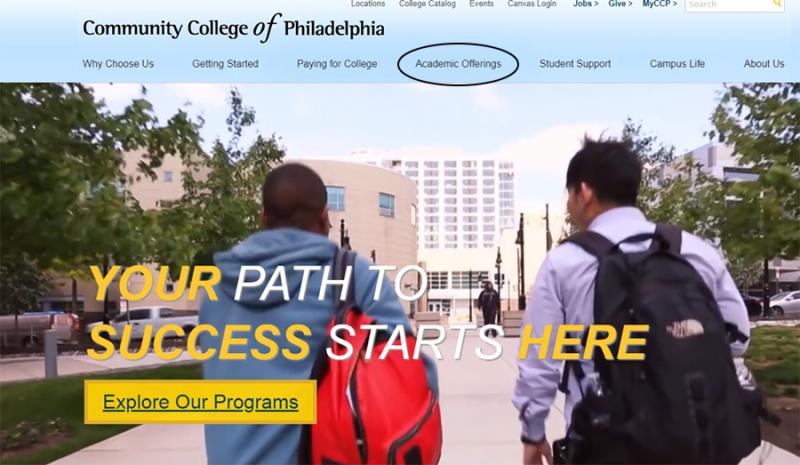
2. Click Developmental Course Search.
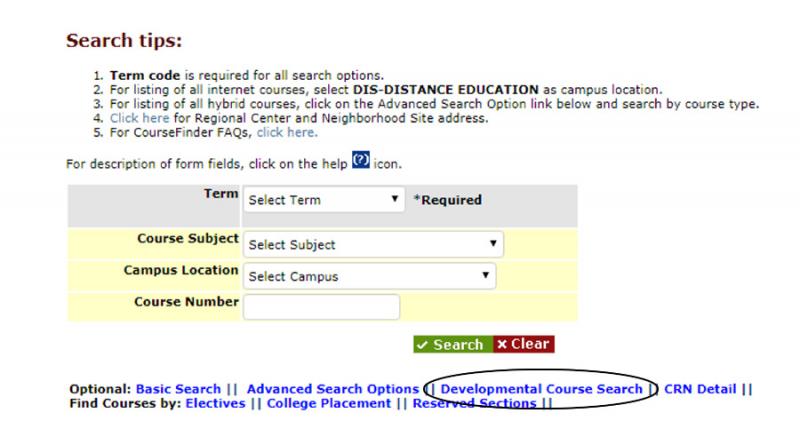
3. Select the Term you would like to register for and Engl as a Second Lang (ESLP).
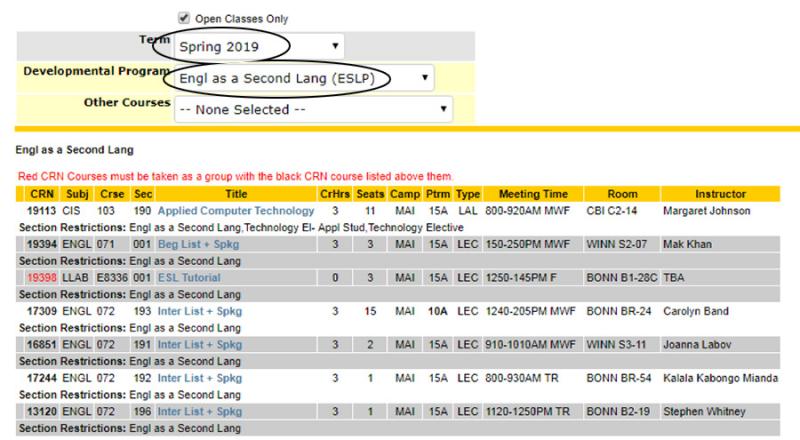
4. Scroll down to find the course(s) you need. Linked sections are shown together and are the same color (either white or gray). You must register for all of the courses listed together. Look at the times and days listed to find classes that work for you. Write down the 5-digit numbers on the left for all sections you need.
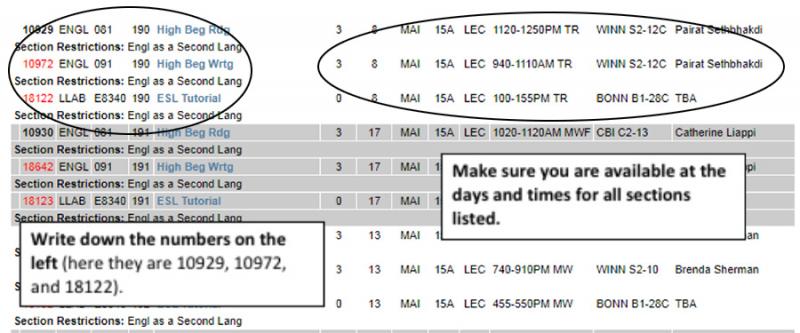
Pay special attention to the following:
- Abbreviations for days of the week:
- M = Monday
- T = Tuesday
- W = Wednesday
- R = Thursday
- F = Friday
- S = Saturday
- Campus – Make sure that you are not registering for classes offered at different campuses, unless that is what you want to do.
- MAI - 17th and Spring Garden Streets
- NER - 12901 Townsend Road
- NWC - Godfrey Ave. between Broad and 13th St.
- WER – 4725 Chestnut Street
- DIS – completely online, does not meet in person
5. Log in to MyCCP. If you don’t know your username and password, click the “Student First Time User/Password Retrieval” link and follow the instructions.

6. The first screen shown is your Home screen. To access the registration links, click on the Student tab.
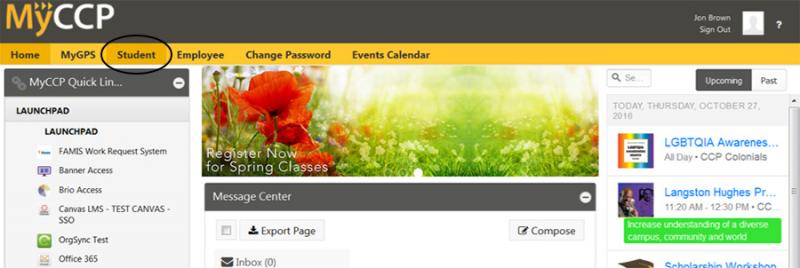
7. Click on Enrollment Services, then click on the Search for Courses/Register Online link.
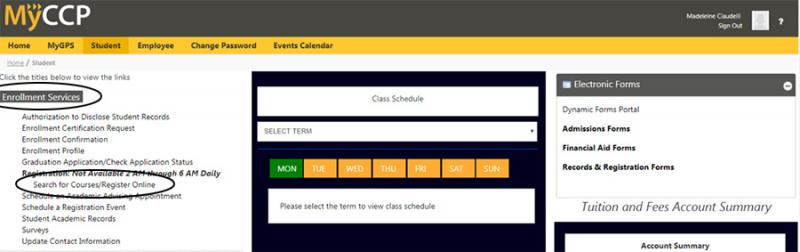
8. Click on Register (CCP STUDENTS ONLY).
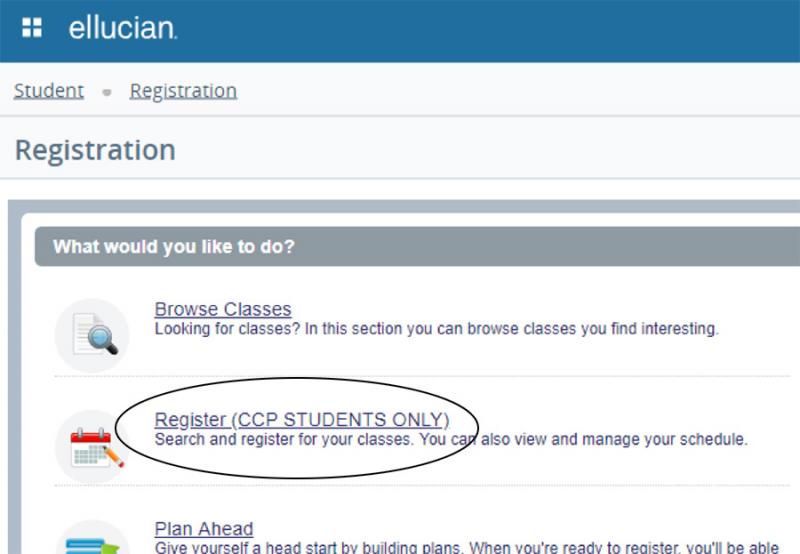
9. Select the term you want to register for from the drop-down menu, and then click Continue.
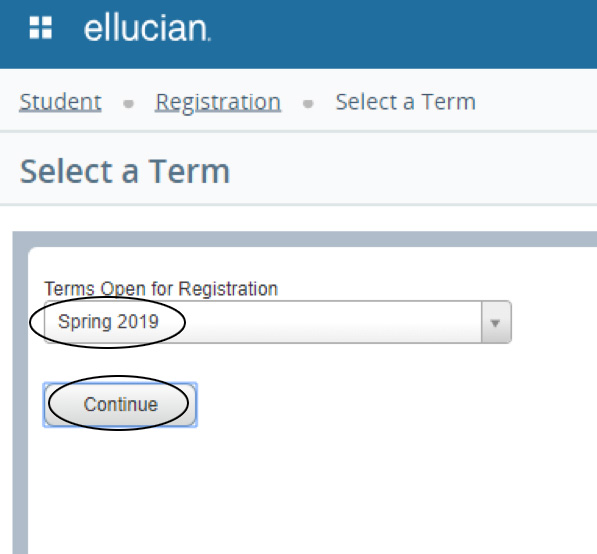
10. Click on Enter CRNs.
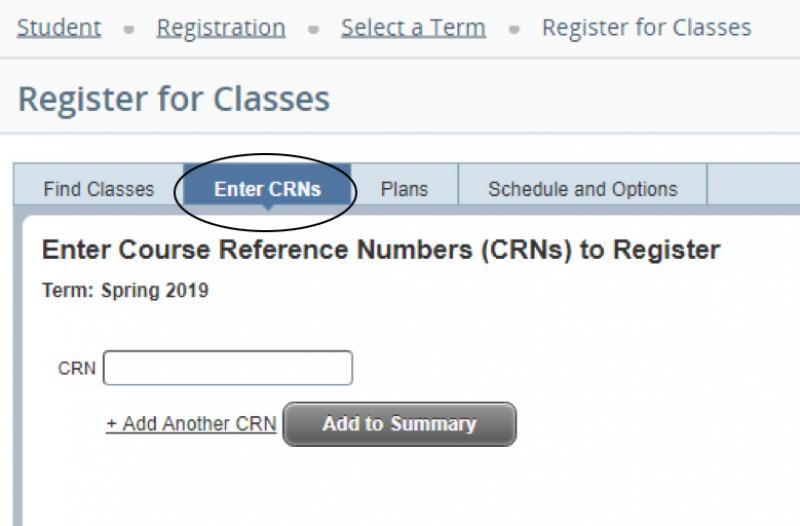
11. Enter the 5-digit numbers you wrote down from the Course Finder into the boxes. Click +Add Another CRN if you need additional boxes. Then click Add to Summary.
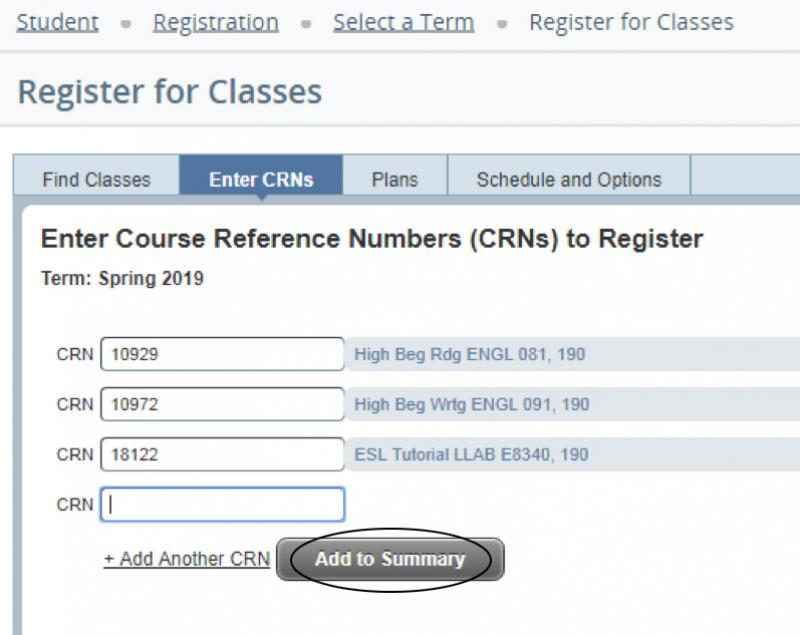
12. You should see the courses appear in the Summary Section. Click Submit.
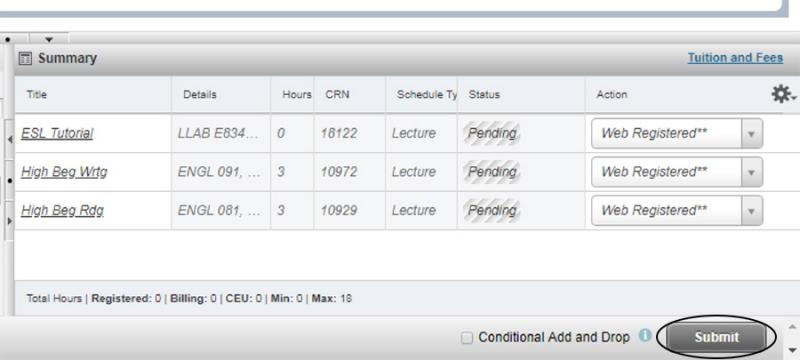
13. If you see Errors Preventing... under the Status and an Error message at the top, you are NOT registered for the course and must try again.
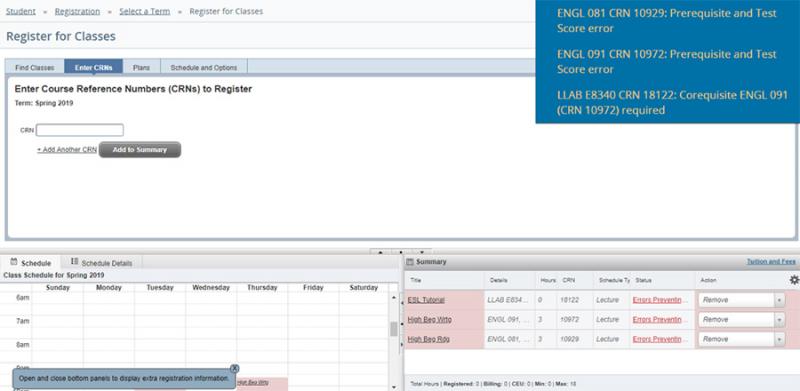
14. A successfully registered class will say Registered under Status and show up on the calendar on the left with a checkmark next to it.
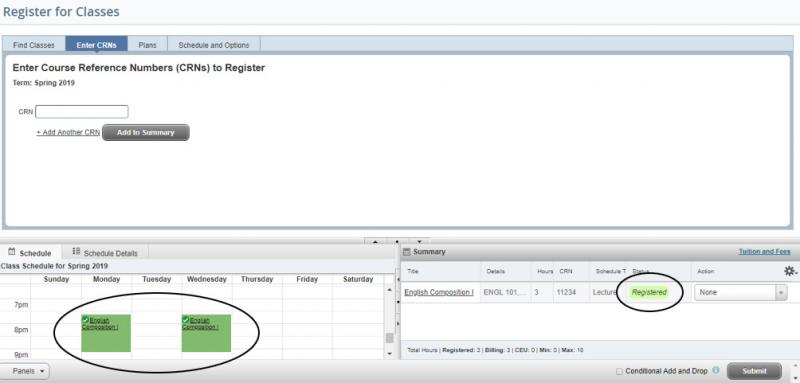
15. Once you have successfully registered, click on Schedule Details to review your schedule.
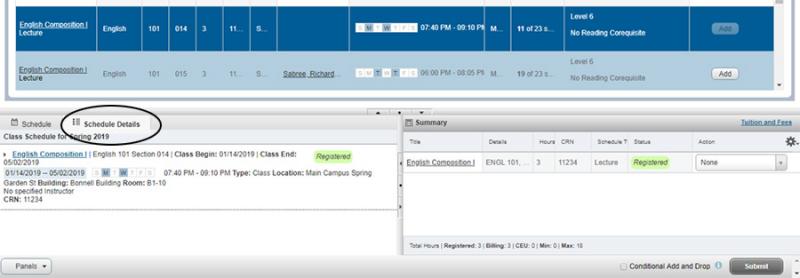
16. To drop a course, select Web Drop from the drop-down menu under Action and then click Submit.

17. To add another class, click Search Again.
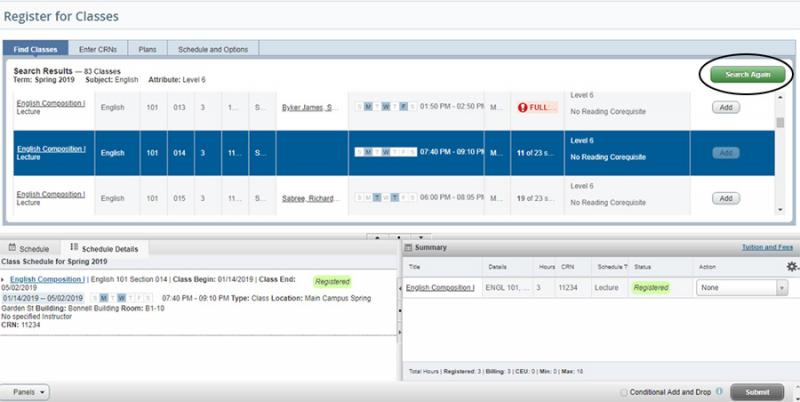
18. Click Advanced Search.
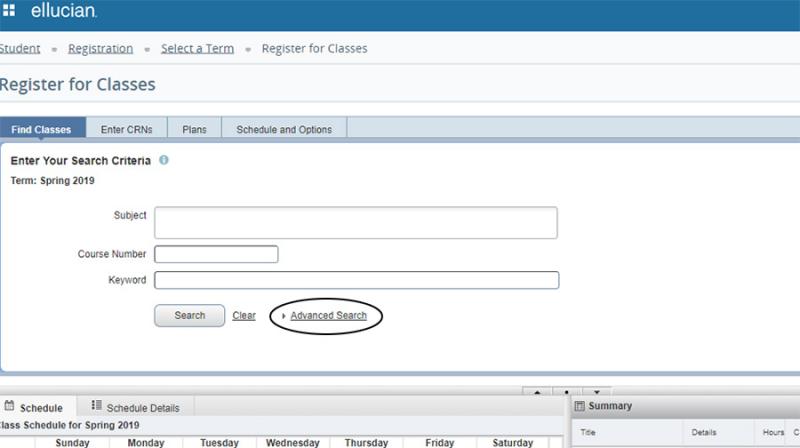
19. Use this screen to search for your other classes.
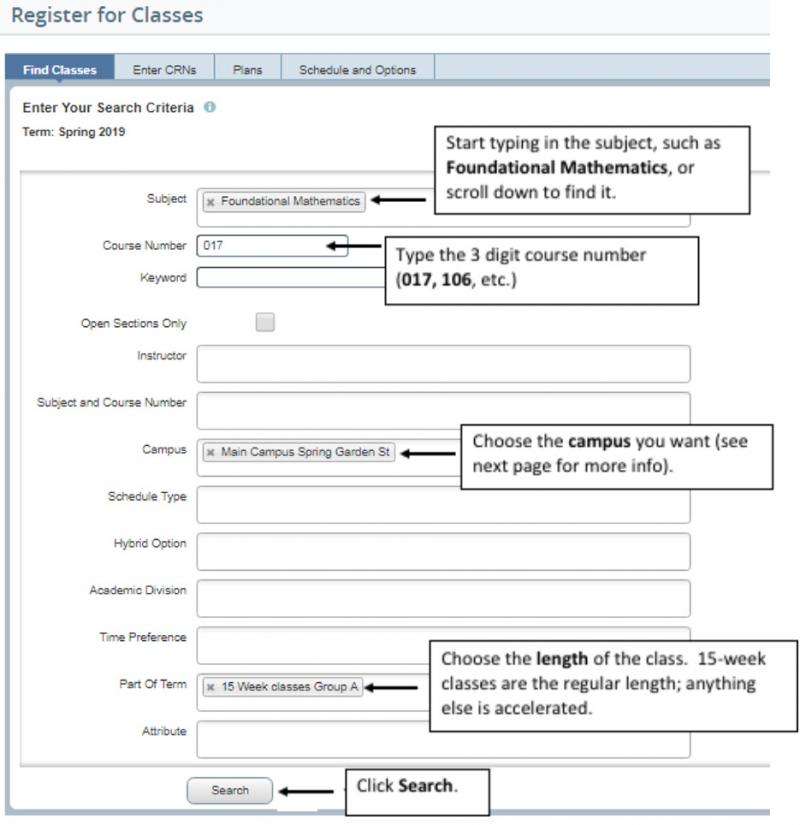
Pay special attention to the following:
- Campus – Make sure that you are not registering for classes offered at different campuses, unless that is what you want to do.
- Main Campus Spring Garden St - 17th and Spring Garden Streets
- Northeast Regional Center - 12901 Townsend Road
- Northwest Regional Center - Godfrey Ave. between Broad and 13th St.
- West Regional Center – 4725 Chestnut Street
- Distance Ed/Online Learning – completely online, does not meet in person
20. Scroll through your search results until you locate a section that you would like to register for. Click the “Add” button next to the class.
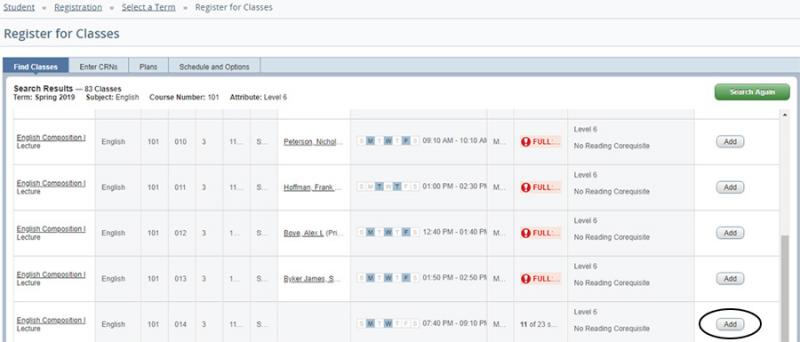
21. Click Submit.
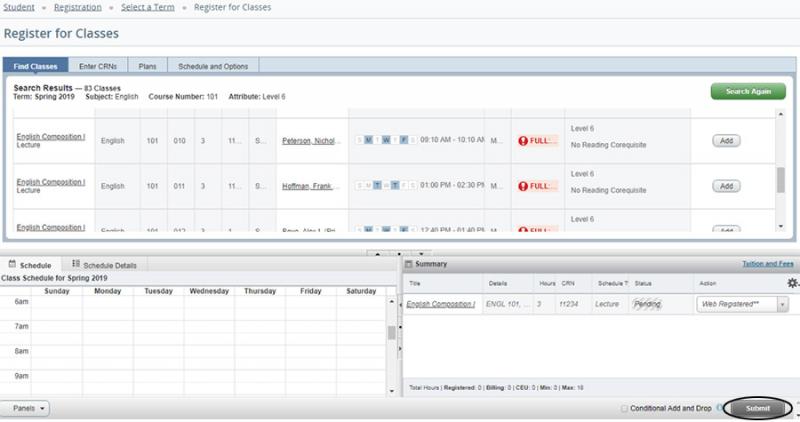
22. A successfully registered class will say Registered under Status and show up on the calendar on the left with a checkmark next to it.
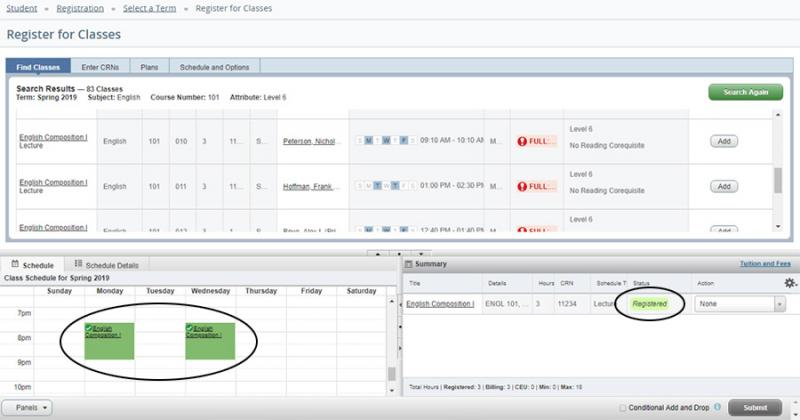
23. If you see Errors Preventing... under the Status and an Error message at the top, you are NOT registered for the course and must try again.
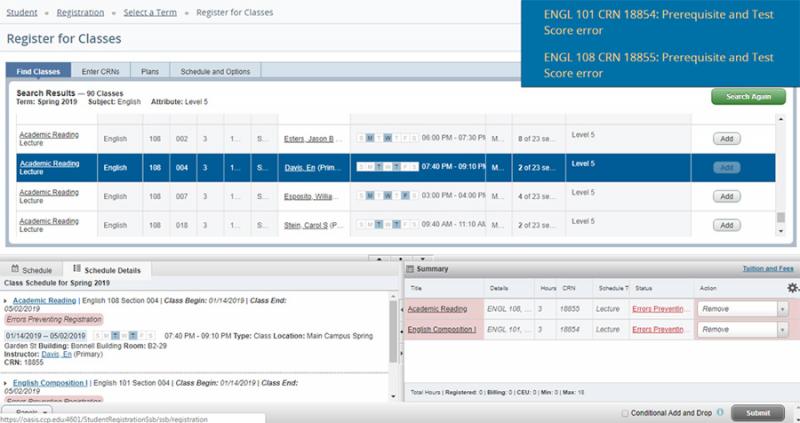
24. To add another class, click Search Again and repeat the process until you are registered for all of the classes you want. Always check your Schedule Details after registering.
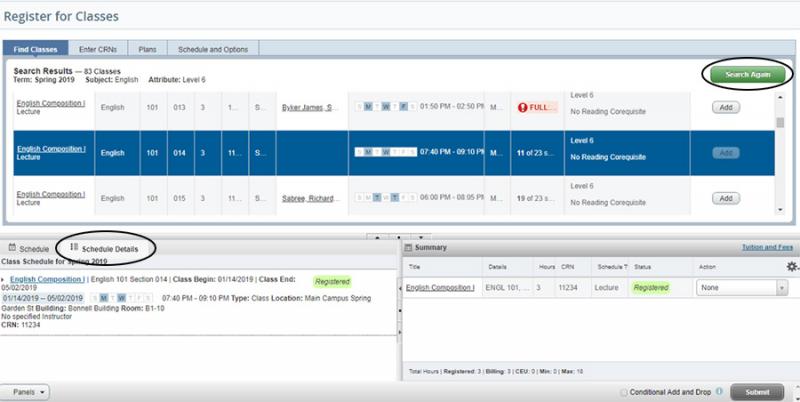
Dropping and Withdrawing from Classes
Students are personally responsible for dropping their classes before the first day of classes if they are not planning to attend. This applies to all students including those receiving financial aid. Failure to do so will result in tuition and applicable fees being charged to your student account for which you will be held financially responsible.
Financial aid cannot be applied to any class you are registered for that you did not attend, and adjustments may be made to aid received. If you do not attend classes you may be liable for all charges incurred, and your eligibility for future financial aid could be affected.
Please consult with an advisor or counselor before dropping or withdrawing from one or more classes after the term has begun.